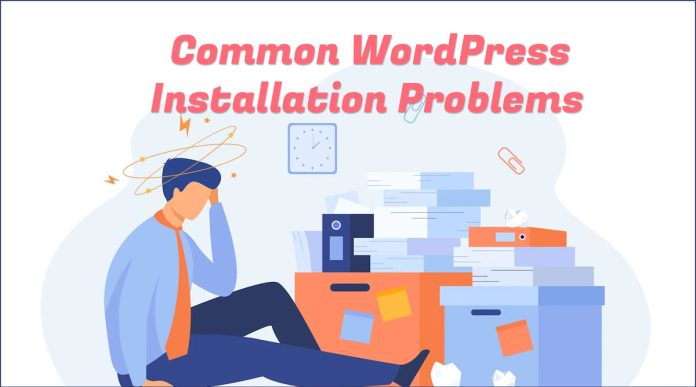WordPress is identified as reliable and stable software that can operate with no issues. However, there can be difficult times too. This is when things turn a little haywire and unexpected WordPress problems arise. If you are stuck with common WordPress Installation problems, look no further.
What Are The Most Common WordPress Installation Problems?
A lot of users have seen four common problems during the installation of WordPress. Luckily, these errors have quick fixes too. The next few lines will give you a quick walk through four common WordPress installation problems and their fixes.
- Database Connection Issue
- Header Faults
- 500: Internal Server Error
- 404 Not Found Error
- Infinite Redirects Loop
1- Database Connection Issue
It is quite interesting to note that database issues are very common during WordPress installation. If an error message pops up while connecting to a database “Error Establishing A Database Connection“, it’s high time you verify the username and password.
In most cases, the username alias password would be keyed in incorrectly. To resolve this problem, you should navigate to the MySQL database credentials and verify the actual values. Obtain the correct database name, password, and username. Conversely, re-enter the system using these details in the “wp-config.php“.
To open the “wp-config.php” file:
- Login to Your cPanel.
- Navigate to Files Section.
- Click on File Manager Icon.
- Go to the Root Folder “public_html”.
- Right Click on The “wp-config.php” File then Choose Edit.

2- Header Faults
Some WordPress users tend to see “Headers Already Sent Error Message” while installing the software for the very first time! This is caused due to syntax issues. To be much more specific, the error message occurs due to a syntax error in the “wp-config.php” file.
To resolve this issue, you must make modifications to the text editor.
The very first line of this file should have only
<?php
and the last line must have
?>You must ensure the first and last line doesn’t have any spaces. If you find spaces, remove them and save the wp-config.php file.
3- 500: Internal Server Error
If permissions in the PHP file are ascertained incorrectly, you will come across the “500: Internal Server Error“. This is a resolvable issue that has to be handled carefully.
You can rectify Error 500 by changing the PHP file permissions from 666 to 644. All servers comprise dissimilar settings. Thus, make sure the setting you choose falls in line with the server you use.
Files should have 644 permission and Folders should have 755 permission
To correct all permissions for files and folders for your WordPress installation files, follow the following easy steps:
- Login to Your cPanel.
- Navigate to the “Advanced” Section.
- Click on the “Terminal” Button.
- Click on the “I understand and want to proceed” Blue Button.
- Type the following commands respectively.
Hint: replace /user/ with your cPanel username
cd /home/user/public_htmlfind . -type d -exec chmod 0755 {} \;find . -type f -exec chmod 0644 {} \; 
4- 404 Not Found Error
If the URL for your WordPress web page is not found (or incorrect) you will come across the “404: Page Not Found” error. The simplest solution to this problem would be by changing the URL.
The URL you type must be equivalent to the location denoted during WordPress installation. Likewise, you may come across the “403: Forbidden Access” error due to a faulty index.html file.
5- Infinite Redirects Loop Issue
There are some users who found that their website is not opening because it keeps redirecting forever and they are using Cloudflare as a DNS provider. If you are using Cloudflare and you enabled SSL encryption, your WordPress site may experience an infinite redirects loop issue, to fix it, just enable the HTTPS setting in the wp-config.php File.
$_SERVER['HTTPS'] = 'on';