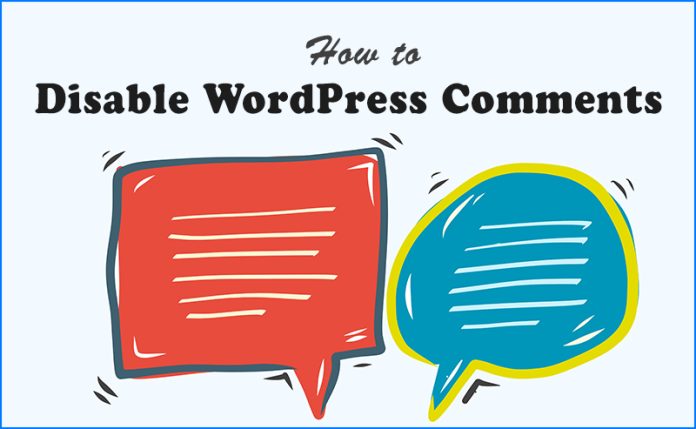WordPress has become the next big thing in web development. It is stable software that helps users design amazing, spotless websites. Conversely, users prefer making many changes in to their WordPress settings for a personalized experience.
Why You Should Disable WordPress Comments?
A lot of users wish to disable WordPress comments. When you have lots of pages, comments can become very annoying. In fact, you may forget to disable the enable comments option on each page. As a result, your WordPress site would be loaded with excess comments. This is when you would wish to get rid of WordPress comments. Luckily, you can turn off or disable comments easily in WordPress.
How to Disable WordPress Comments?
You can disable WordPress comments from the discussions section. To achieve this, follow the following easy steps.
- Access Your WordPress Admin Page.
- Navigate to Setting Section.
- Click on “Discussion”.
- Uncheck the “Anyone posts a comment” option.

Unlike many other web development methods, WordPress is predominantly easy and straightforward. You can undo the changes at any time. In case you wish to enable comments and trackbacks on a specific page, you can achieve it quite easily. To enable WordPress comments, you should undo the boxes that were selected or de-selected to disable!
How to Disable WordPress Comments Using a Plugin?
In order to turn off WordPress comments, you should install the “Disable Comments” plugin. This is an exquisite plugin that will let you enable or disable WordPress comments. Once the “Disable Comments – Remove Comments” plugin gets activated, you should navigate to “Settings” and select “Disable Comments”. With this configuration, you will turn off all comments from pages, media, and posts.

On the other hand, you should perform a few more steps to disable comments only from the posts, pages, or media. To control comments and trackbacks, you must navigate to “Disable Comments”. Here, check the box next to comments (and trackbacks) if you want them to be displayed in the specified web element. Conversely, select “Update Settings”.
If you wish to disable comments and trackbacks from the previous page, you should select “Disable All Comments and Disable All Trackbacks”. You will find this option in the “Modify All Current” settings section. With these changes being done, your WordPress website will be void of comments.