In today’s digital landscape, website security stands as a paramount concern. Among the myriad platforms used to build websites, WordPress remains one of the most popular. However, its popularity also makes it a prime target for cyberattacks.
One of the critical areas vulnerable to breaches is the login page. This essay aims to elucidate the significance of protecting and securing your WordPress login page and provide actionable strategies for achieving this crucial feat.
Why protect and secure the WordPress login page is important?
The internet world getting bigger daily, and whenever it gets bigger it creates more problems.
The login page is where users gain access to your website’s backend. Any vulnerability here can lead to severe consequences, including unauthorized content modification, data leaks, and even the complete loss of your website’s control. Recognizing the potential threats is the first step toward bolstering your site’s security.
If your site becomes famous and has more visitors, you get more haters and bad competitors too and most of them try hard to pull your site back by taking your site down or forcibly accessing your site without your permission.
So you had to protect your site by securing your login page “wp-login.php”
What are the Best ways to protect WordPress login page ?
There are many ways to protect your login page from unauthorized access but in this post, we will learn together the best, simple, and fast ways to protect your site
- Create Strong and Unique Usernames and Passwords
- Brute Force Login Protection Plugin
- Implementing Two-Factor Authentication
- Setting up captcha system
- Hide the Login Page and Change it’s Default URL
- Modify and add small code in .htaccess file
1- Create Strong and Unique Usernames and Passwords
A robust defense starts with individual user accounts. Create usernames that don’t resemble easily guessable patterns, and formulate complex passwords by combining letters, numbers, and special characters. Regularly updating passwords and avoiding common choices significantly contributes to a secure login environment.
2- Brute Force Protection Plugin:-
Brute Force Login Protection is the simplest way to protect your site and its very lightweight plugin, After a specified limit of login attempts within a specified time, the IP address of the hacker will be blocked.
Installation, setting up, and configuring Brute Force Login Protection plugin
- Install the plugin by visiting the WordPress directory page on your site
Admin Dashboard / Plugins/ Add New/type in the search bar “Brute Force Login Protection”
and then click the install button, or by uploading the files to your wp-content/plugin directory. - Activate the plugin through the WordPress admin panel.
- Go to plugin setting page by Dashboard / Setting / Brute Force Login Protection and do the following options
- Allowed login attempts before blocking IP (5)
- Check box for Inform user about remaining login attempts on login page
- Check the box for Send email to the administrator when an IP has been blocked
- Scroll down to “Whitelisted IPs” and whitelist your pc ip
- Sleep deeply :D


3- Implementing Two-Factor Authentication (2FA)
Two-factor authentication adds an extra layer of protection. By requiring users to provide two forms of verification, such as a password and a unique code sent to their mobile device, even if a password is compromised, unauthorized access is thwarted. You can use Two-Factor Authentication plugin by Dee Nutbourne
4- Setting up captcha system
A CAPTCHA is a type of challenge-response test used in computing to determine whether or not the user is human. it’s very useful to stop spam comments and prove to users that they are humans, not bots.
The best and simple way to set up a captcha system in WordPress is by installing “Captcha” plugin by BestWebSoft
Installation, setting up and configure Captcha plugin
- Install the plugin by visiting the WordPress directory page on your site
Admin Dashboard / Plugins/ Add New / type in the search bar “Captcha by BestWebSoft”
and then click the install button, or by uploading the files to your wp-content/plugin directory. - Activate the plugin through the WordPress admin panel.
- Go to the plugin setting page by Dashboard / BWS Plugins / Captcha and do the following options

5- Hide the Login Page and Change it’s Default URL
WordPress login pages often have a predictable URL, making them susceptible to targeted attacks. Changing the default login URL and concealing it from public view adds an additional layer of security, making it harder for malicious actors to locate the login page. You can use the hide URL option in the iThemes Security plugin to hide the login page URL.
6- Block WordPress login with .htaccess file
- Open your site root folder via an FTP program like FileZilla or via the cPanel page.
- Find .htaccess file and right click then choose edit.
- You might see a text editor encoding dialog box pop-up, just click edit.
- Write the following code, and replace “11/22/33/44” with your own PC IP.
- You may know your ip first.
- Click save.
- Now no one can access your site except you.
<IfModule mod_rewrite.c>
RewriteEngine on
RewriteCond %{REQUEST_URI} ^(.*)?wp-login\.php(.*)$ [OR]
RewriteCond %{REQUEST_URI} ^(.*)?wp-admin$
RewriteCond %{REMOTE_ADDR} !^11/22/33/44$
RewriteRule ^(.*)$ - [R=403,L]
</IfModule>Best Practises for Secure WordPress Login Page
- Don’t leave your site open for hackers, attackers, and unauthorized access.
- Don’t start editing the .htaccess file if you don’t know how to access your root folder.
- Don’t be lazy and start protecting your site now before it’s too late.
Common questions about Protect and Secure WordPress Login Page
Why is securing the WordPress login page important?
How can I create strong usernames and passwords?
What is Two-Factor Authentication (2FA) and why is it useful?
How does limiting login attempts enhance security?
Why should I change the default login URL?
What role do regular updates play in securing the login page?
Can I enhance security without technical expertise?
What’s the benefit of using a security plugin?
How does securing the login page contribute to overall website security?
Is it possible to recover a compromised login page?
If you have any suggestions or questions, just drop me a comment here and i will be very happy to help you.
Share this topic via Facebook, Twitter, and Google Plus to help others protect their websites
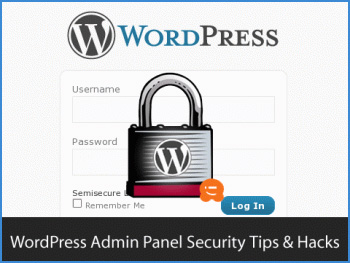
bookmarked!!, I love your site!