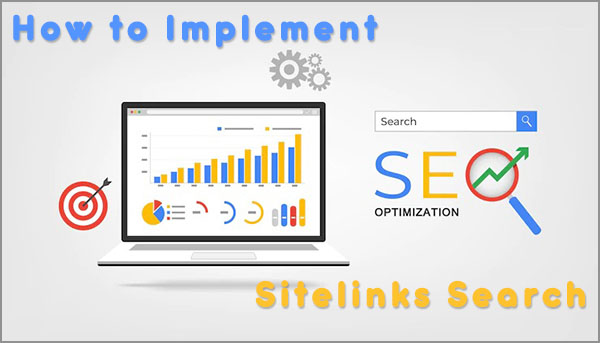As a website owner, if a potential visitor found your site in SERP (Search Engine Results Pages), you would want your website to be displayed in the best attractive way possible.
Google always looking for new ways to refine its search results by giving us a great tool to display additional information about our sites, Sitelinks Search Box is one of these advanced great tools to show your website’s strength to the world.
What is The Sitelinks Search Box?
SLSB or Sitelinks Search Box is a part of the mighty Rich Snippets, one of the best advanced ways to improve search engine listing that can increase organic traffic to your website. It gives the ability to your users to search your site directly from search results which make your website powerful, neat and has a huge brand reputation in Google rank. Once the users perform relevant search queries for your property, the search engine crawlers will scan your page to display the awesome search box on the results page.

How to Make Your Website Ready for Sitelinks Search Box?
First and foremost, you should know that – Not all websites are eligible for Sitelinks Search Box. Here are the Three main steps recommended by Google to make your site ready for Sitelinks Search Box.

#1- Verify your website search engine functional
If you are using the WordPress platform, then don’t worry about this point because WordPress already has built-in a functioning search engine. To be 100% sure, just type the following URL in your browser (Don’t forget to replace example.com with your website URL) and you should be seeing search results. If not, then you have to fix your website theme template as soon as possible.
https://example.com/?s=query#2- Implement necessary markup in homepage
There are two easy ways to add the requirement markup code, manually or automatically by Yoast plugin and we will discuss both of them below in deep details.
#3- Choose a preferred canonical URL for homepage
Same as last two steps, setup a preferred canonical URL for your website is very easy by just installing WordPress SEO plugin. Also you can follow these easy Guidelines Rel=canonical Implementation.
How to Implement Sitelinks Search Box?
As we started above, there are a manually and automatically methods for implement Sitelinks Search Box code in your site.
- Place the following JSON-LD markup code in your homepage. (Again, don’t forget to replace example.com with your website URL)
<script type="application/ld+json">
{
"@context": "https://schema.org",
"@type": "WebSite",
"url": "https://www.example.com/",
"potentialAction": {
"@type": "SearchAction",
"target": "https://query.example.com/search?q={search_term_string}",
"query-input": "required name=search_term_string"
}
}
</script>
- Just install The Yoast SEO plugin, and you are good to go. Because the necessary markup code already add to your site automatically after installation.
- Also, if you already using another SEO plugin like All in One SEO and you won’t be able to install Yoast SEO plugin, then you can install Sitelinks Search Box plugin which make it easy for placing the necessary markup code in your website.
Hint: Don’t panic, it doesn’t appear instantly because it takes sometime for Google search algorithms to identify your site as a candidate for the new Sitelinks Search Box.
Sitelinks Search Box Best Practices
- Make sure that your server supports UTF-8 character encoding.
- You don’t have to make any changes in robots.txt for the Sitelinks search box to work correctly.
- You don’t have to repeat markup code on all pages of your site only homepage will make it work fine.
- JSON-LD markup is recommended by Google and Yoast but you still have a microdata markup as an alternative option
Hint: It is recommended that after implementing the necessary markup code within your homepage, to test the Sitelinks Search Box markup by Google Structured Data Testing Tool to verify that everything placed fine.

How to Disable Sitelinks Search Box?
If you choose to disable Sitelinks Search Box and prevent Google from displaying it on the search results page, just add the following meta tag to your homepage.
<meta name="google" content="nositelinkssearchbox" />I am Here …
If you need any help for Implement Sitelinks Search Box or rich snippets markup, just let me know by writing a small comment below.